Worklist- Patient Log Report
Patient Log Report
- Upon successful “Login” , user will be directed to the “ Landing Page ”.
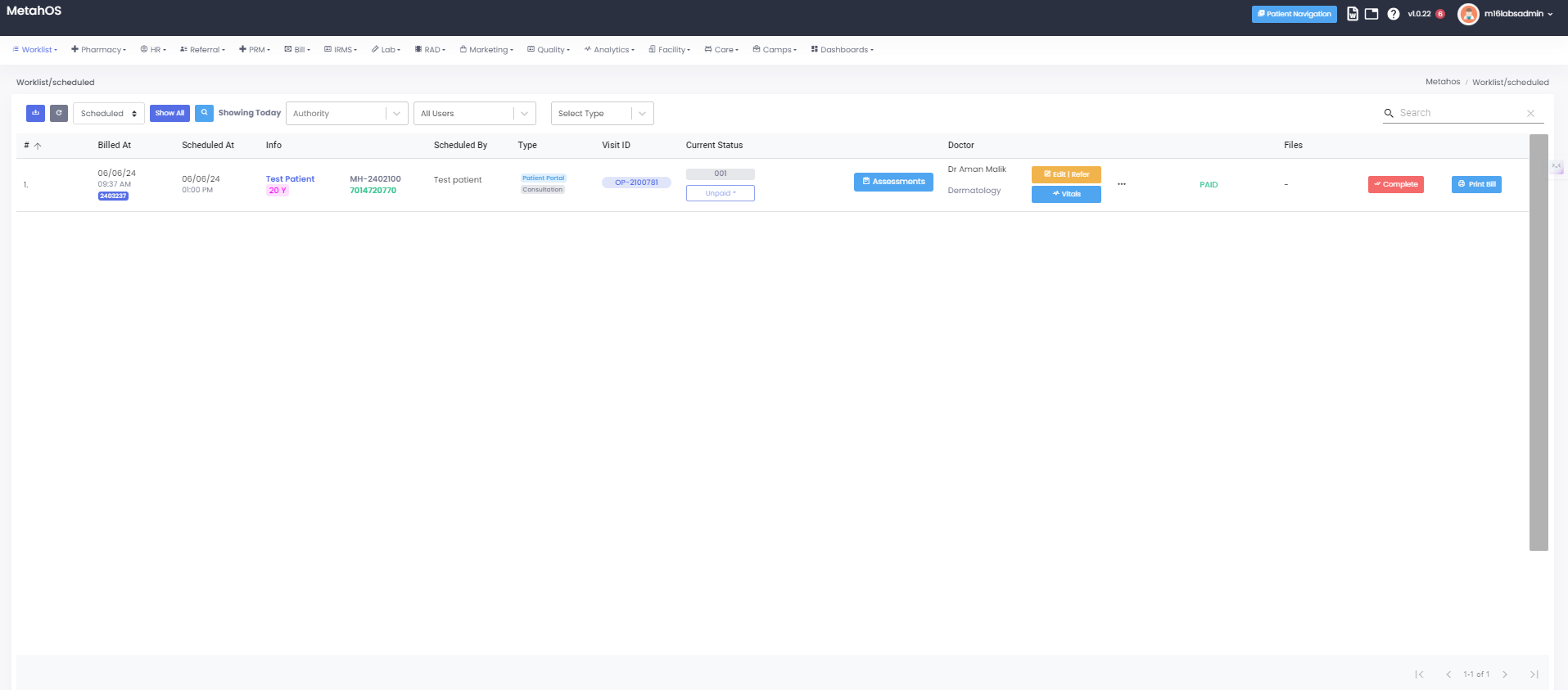
- Click the "Worklist" module button on the landing page.
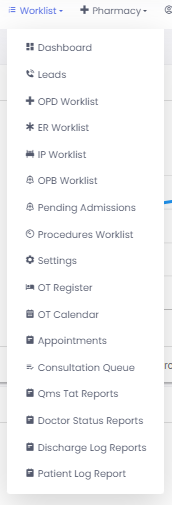
- Choosing from a dropdown menu- "Patient Log Report"
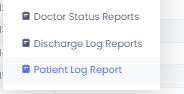
- The “Patient Log Report” will present user with a visual overview of key information.
-This report provides a quick overview of key information about a patient’s medical history within the healthcare facility.
-It helps to get a snapshot of the patient’s details and past interactions
-Here’s a breakdown of the typical elements:
- Department: The department associated with the doctor.
- Doctor Name : The name of the doctor responsible for the patient’s care.
- Patient Name : The full name of the patient.
- Mobile Number: The patient’s mobile number.
- Patient UHID: The unique hospital identification number assigned to the patient.
- External IDs: Displaying external identification numbers for patients (e.g., insurance ID).
- Date of Birth (DoB): The patient’s date of birth.
- Age: The patient’s age calculated based on their date of birth.
- Gender: The patient’s gender.

- Filtering options for Patient Log Reports-
-Date Range (Start date and End date)
-Department
-Doctor
-Download Function

- To retrieve data for a particular month, the Patient log report will include a date filter with the following details:
- Start Date : The beginning date of the time period for which the report is generated.
- End Date : The ending date of the time period for which the report is generated.
-These filters will be used to specify the exact month for which the Patient data is required, ensuring that only the relevant records within the specified date range are included in the report.
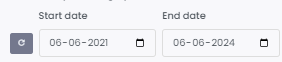
Department Filter:
From the dropdown menu choose the department user want to filter by.
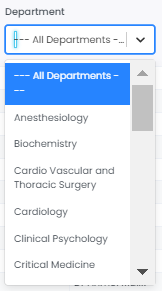
Doctor Filter:
-From the dropdown menu choose the Doctor user want to filter by.
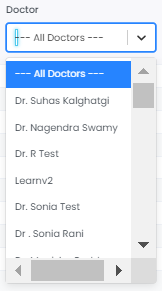
Download Function:
This allows user to export the filtered report data into a format like CSV or PDF for further analysis or sharing.
